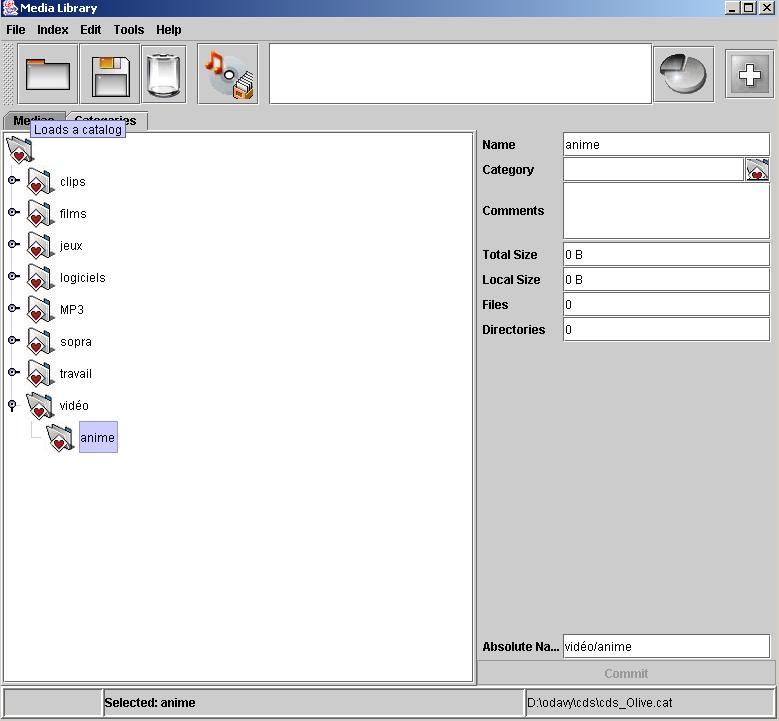The "Category" tab displays the current catalog's categories as a tree. You have first create your file classification categories using either the tree contextual menu or the "Edit" application menu and their "New" action. For example, you may create a top category named "Video" and then its subcategories "Movies" and "Anime". You may then categorize any file or directory (even many at once, if more than one are selected) using either the inspector "Category" field (using the character '/' as level separator, as in "Video/Anime") or its category button on the right, or even the tree contextual menu or the "Edit" application menu "Change Category" action. Categorized items are then shown in the tree of the Category tab.